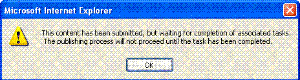Approve/Decline Content
1. From the Ektron CMS400.NET Workarea, choose Reports > Contents > Approvals.
2. Click the content you want to approve or decline.
To select all displayed content, click Select All at the top of the screen.
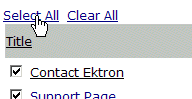
3. The content appears. You can view the content, summary, metadata, etc.
A toolbar at the top of the screen lists tasks you can perform on the content.
|
Button |
Name |
Result of Clicking |
|
|
Accept changes to the content and publish it to the site. Note: If there is another approver in the content’s approval chain, this is replaced by a SUBMIT button. If you click Publish but the content item has an incomplete task assigned to another user, the content cannot be published. Instead, the following error message appears.
The user to whom the task is assigned must complete it before you can publish the content. |
|
|
|
Reject changes and keep current version of content live on Web site. You are prompted to enter a comment that provides a reason for the decline. The author who made the change is notified by email of the decline. The content inserted by the last editor remains in the file. If you do not want it to remain, choose the Edit option. |
|
|
|
Edit |
Check out content and change it if desired. |
|
|
View Published/Staged |
Toggle between published and submitted versions of content. This can help you compare versions. See Also: Staged Content |
|
|
View Diff |
View differences between the version awaiting approval and the published content. See Also: Comparing Versions of Content |
|
|
Back |
Return to previous screen. |