Creating SiteMap Breadcrumbs
Use the Breadcrumb tab to define a folder’s site map or to inherit one from the parent folder. Below is an example.
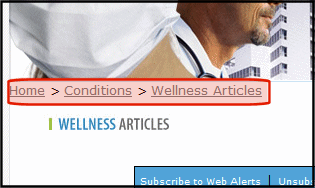
The following topics explain how to create and manage sitemap Breadcrumbs within the Workarea. BreadCrumb Server Control explains how to place them on a Web page.
Inheritance and Breadcrumbs
A folder’s breadcrumbs can be inherited from the parent folder, or you can break inheritance and assign a path of breadcrumbs. Use the Folder Properties screen’s Inherit Parent Configuration checkbox to retain or break inheritance.
Adding a Breadcrumb
The example below adds three breadcrumbs to the trail.
1. Navigate to the folder for which you want to add the breadcrumbs.
2. On the View Contents of Folder screen, click View > Properties.
3. Click Edit Properties ( ).
).
4. Click the Breadcrumb tab.
5. The Edit Breadcrumbs screen appears.
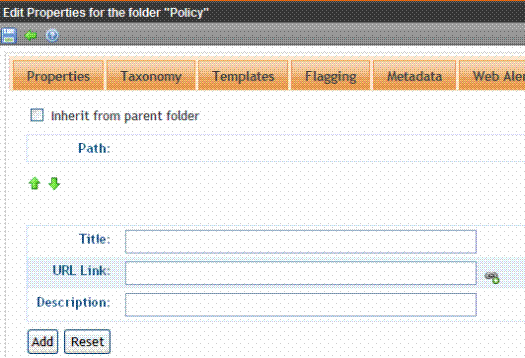
6. In the Add New Item section of the screen, add the following information.
Title - the name of the breadcrumb as you want it to appear in the breadcrumb trail
URL Link - the URL path to the breadcrumb’s destination, typically a Ektron CMS400.NET content item. For example, default.aspx.
If you are not sure what the file’s name is, click Binoculars ( ), and the library for quicklinks appears. Select the content item to add to the breadcrumb.
), and the library for quicklinks appears. Select the content item to add to the breadcrumb.
You can also enter a URL, for example, www.example.com.
Description - add a description for the breadcrumb
7. Click Add.
8. The first item in the breadcrumb path appears.
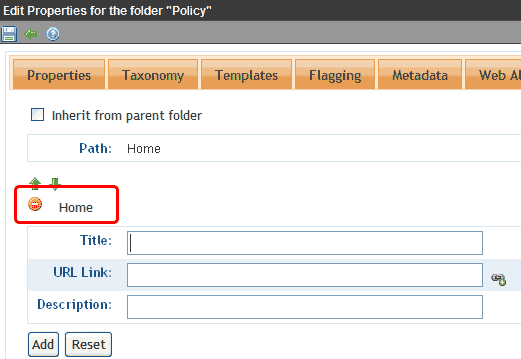
9. Repeat steps 6 and 7 for each item in the breadcrumb path.
10. The items in the breadcrumb now appear like this.
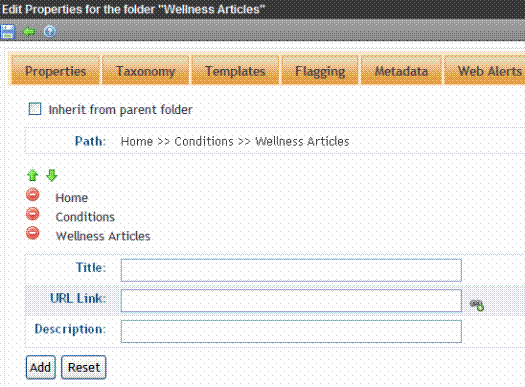
11. Click Save ( ).
).
Reordering Breadcrumb Items
1. Navigate to the folder for which you want to reorder breadcrumbs.
2. On the View Contents of Folder screen, click View > Properties.
3. Click Edit Properties ( ).
).
4. Click the Breadcrumb tab.
5. The Edit Breadcrumbs screen appears.
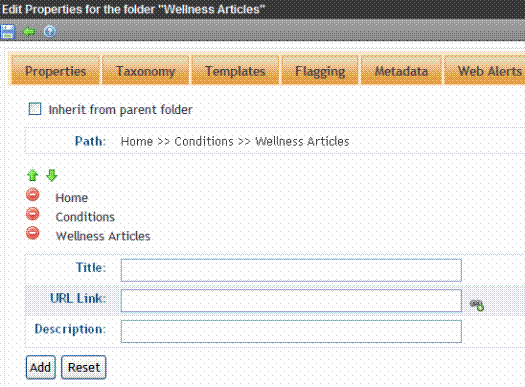
6. Click a breadcrumb item.
Warning! Clicking the Remove button deletes the breadcrumb item. See Also: Removing a Breadcrumb Item.
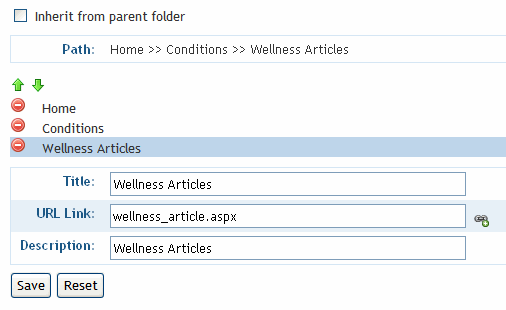
7. Click the green Up and Down buttons to move the item around in the list.
8. Click Save ( ).
).
Editing a Breadcrumb Item
1. Navigate to the folder for which you want to edit breadcrumbs.
2. On the View Contents of Folder screen, click View > Properties.
3. Click Edit Properties ( ).
).
4. Click the Breadcrumb tab.
5. The Edit Breadcrumbs screen appears.
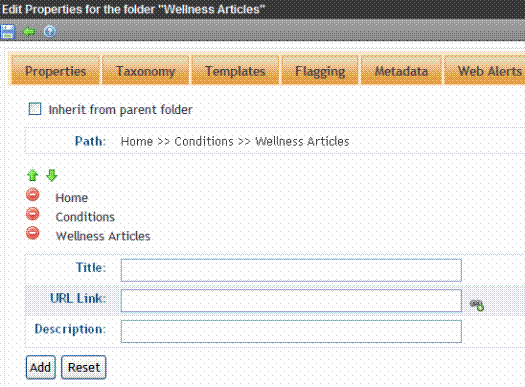
6. Click a breadcrumb item.
Warning! Clicking the Remove button deletes the breadcrumb item. See Also: Removing a Breadcrumb Item.
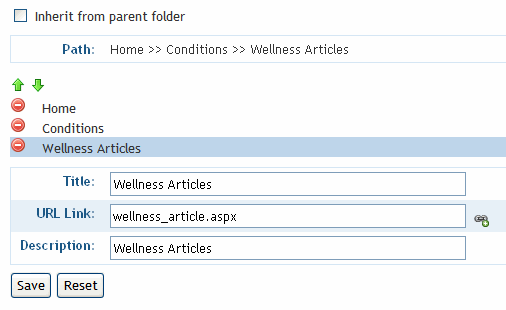
7. Edit the Title, URL Link and Description information.
8. Click  .
.
Removing a Breadcrumb Item
1. Navigate to the folder for which you want to remove a breadcrumb.
2. On the View Contents of Folder screen, click View > Properties.
3. Click Edit Properties ( ).
).
4. Click the Breadcrumb tab.
5. The Edit Breadcrumbs screen appears.
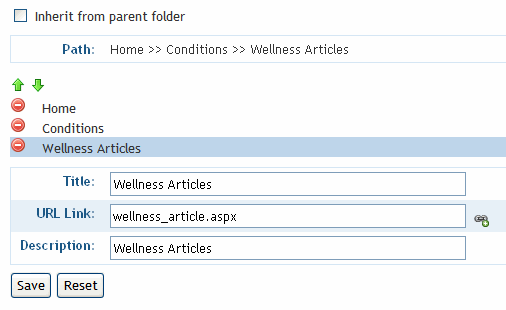
6. Click Remove (![]() ) next to the breadcrumb item you want to remove.
) next to the breadcrumb item you want to remove.
7. The breadcrumb item is deleted.
8. Click Save ( ).
).
